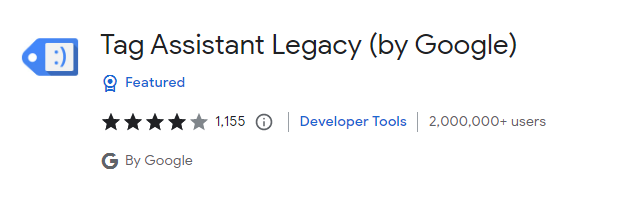Common tagging errors and how to check
Google Tag Manager is an amazing tool for digital marketers, allowing us to easily manage website tags. This article outlines a number of common errors that may occur when using Tag Manager, and how to fix them.
-
Using the wrong Google Tag Manager ID
Are you double checking whether the container ID in your GTM account is the same as the JavaScript snippet installed on the site you’re working on? If you managed multiple GTM accounts, it is easy to accidentally inject the wrong container ID onto the website. This is especially the case if the same company uses different GTM accounts or containers for its properties.
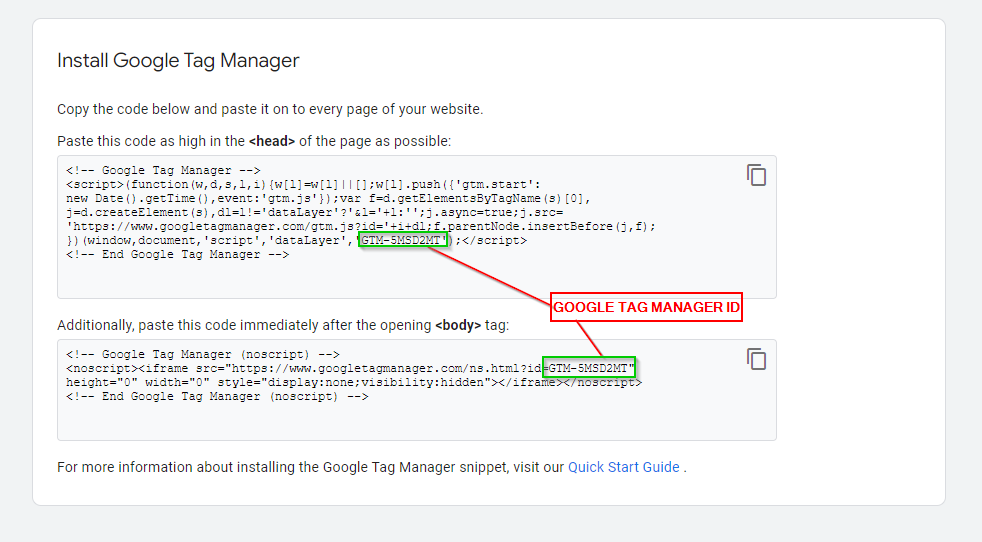
Tip: You can install the Google Tag Assistant extension to check the GTM Container ID that is currently installed on the website you are working on. By using this tool, you can easily check all the tags that are installed on the website and verify the container ID used in the website by looking at the result of tag analysis (e.g. Google Tag Manager).
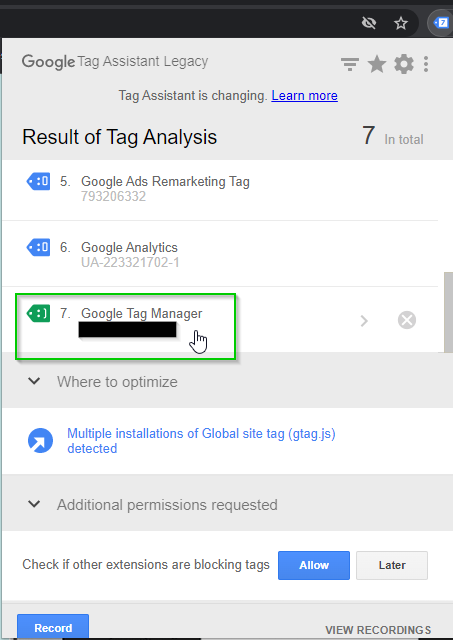
-
Forgetting to publish the Google Tag Manager container
Are you confused because you’re getting no data even after setting up all your tags, triggers, and variables on GTM? Have you made recent changes but aren’t noticing that any of those changes are working as expected? This may have occurred because you forgot to publish the changes in the container.
Tip: A quick way to identify if a container has any unpublished changes, is to look at the Workspace Changes section on the top-right of the screen. If it has any number besides 0, then you have not yet published the updated GTM container.
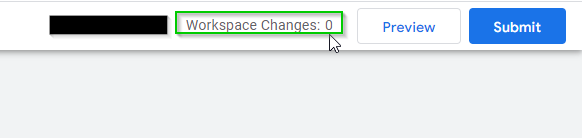
-
Setting up your tracking tags via Google Tag Manager but forgetting to remove the snippets that are installed on the website
It is ideal to manage all your tracking tags in one place. However, if you do decide to set up tracking pixels (e.g., Google Analytics, Facebook, etc.) via Google Tag Manager, make sure you remove the code snippets installed on the website. This may cause issues such as double-counting certain metrics like pageviews.
Tip: You can install the Google Tag Assistant extension to verify proper tag implementation.