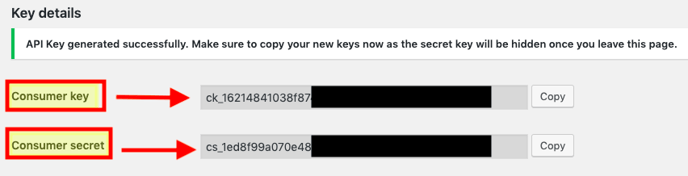Connect a WooCommerce store to FeedOps
How to connect a WooCommerce store to FeedOps via API
- Login to your WordPress administration panel

- Click on WooCommerce in Dashboard on the left side of your screen
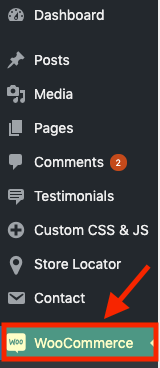
- Click on the Settings tab.
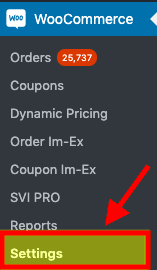
- Click on the Advanced tab.
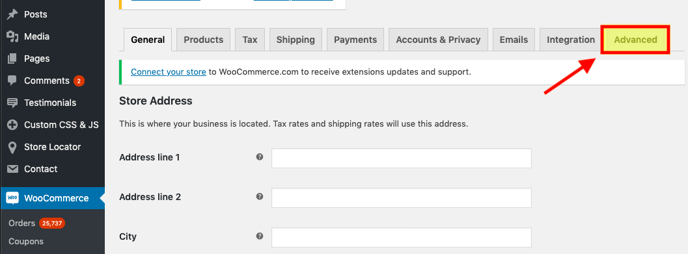
- Now, scroll down and click REST API button near the Legacy API button.
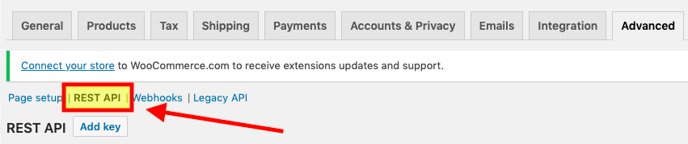
- Click Add key button below the REST API heading.
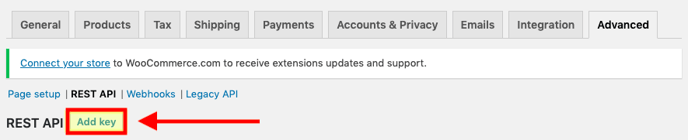
-
In the Description field, enter a clear and meaningful name (we recommend "FeedOps API Key"), add an existing user in the User field, and set Permissions to Read.

- Click Generate API key.
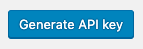
Once the keys are generated, please email the Consumer Key and Consumer Secret to feedops@feedops.com, and we will complete the setup of your FeedOps account.