How do I find my Google Ads dynamic remarketing conversion ID?
In order to enable dynamic remarketing in Google Ads, you need a Google Ads tag conversion ID. Here's how to find it.
One of the ways Google Ads builds audiences for dynamic remarketing is by using a Google Ads tag. You can find or create a Google Ads tag as follows:
- Log in to your Google Ads account
- In the top menu, click the "Tools & Settings" menu and select "Audience manager" under "Shared Library"
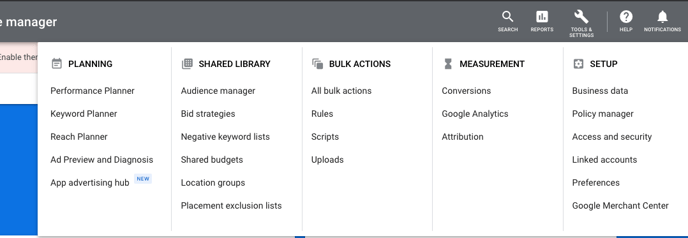
- Click on "Your data sources"
- You should see an entry for "Google Ads tag"
If you do not have a tag installed
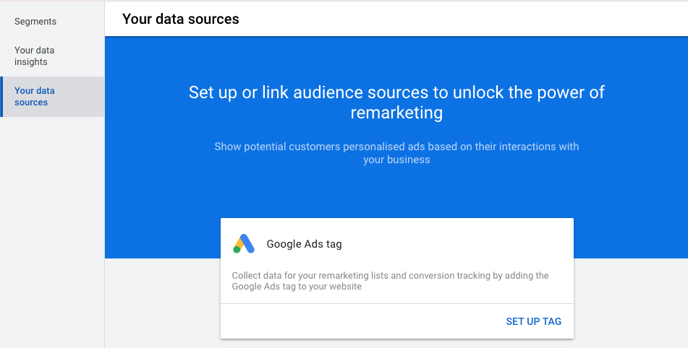 If you do not yet have a tag installed, you can click "Set Up Tag" and follow the instructions.
If you do not yet have a tag installed, you can click "Set Up Tag" and follow the instructions.
For an online retailer, you will typically want to enter the following settings:
Remarketing: Collect data on specific actions that people performed on your website to show personalised ads.
Business type: Retail
At the "Install the tag" step, select "Use Google Tag Manager", copy the "Conversion ID" and send it to your website developer for installation.
If you already have a tag installed
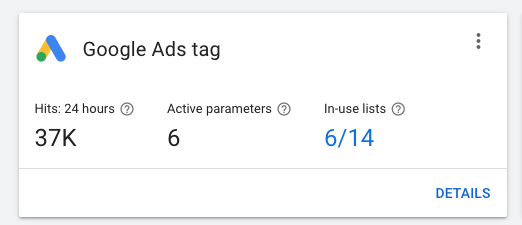
This is good news! You can simply click on the "Details" link, then scroll to the bottom where it says "Tag setup" and expand that item. Select "Use Google Tag Manager" and copy your "Conversion ID".
