How to Check if Your Google Merchant Center is Connected
FeedOps needs to be connected to your Google Merchant Center (GMC) account to push your products successfully. Here’s how you can check the connection status:
Step 1: Go to Account Settings
-
Log into FeedOps.
-
On the side navigation click on Website Settings.
-
Select Product feeds from the dropdown.
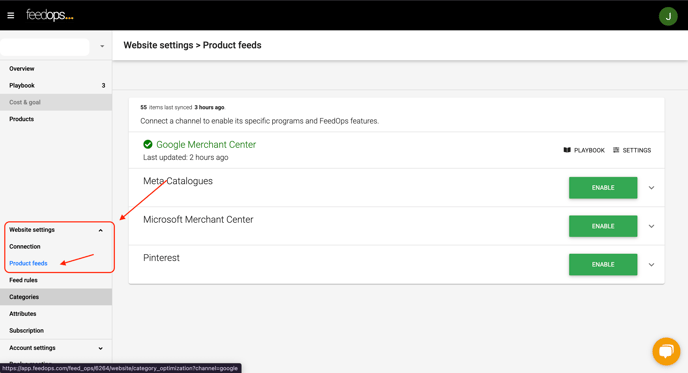
Step 2: Check Merchant Center Connection
Under Product feeds, you’ll see the connection status:
-
✅ Enabled – Your account is successfully linked.
-
❌ Not Enabled – You’ll see an option to enable your account.
-
If it’s not enabled, click the Enable button and follow the steps:
-
Authorize FeedOps using your Google account.
-
Select the correct Google Merchant Center ID to complete the connection.
Once connected, you can click on the Settings button from the Product feeds screen to view your account details.


-
Will New Products Automatically Sync?
Yes! Once FeedOps is connected to your Google Merchant Center:
-
🆕 New products added to your store will be automatically picked up by FeedOps during scheduled syncs.
-
🔁 Product updates (like new items, edits, or price changes) will be automatically pushed to your Merchant Center based on your sync schedule.
You can view the last sync time directly on the Product Feeds screen under the “Last Updated : ”

-
-
