How to find your Google Ads Conversion ID/Conversion Label?
Here's how you can find your Google Ads Conversion ID and label for use in Google conversion tracking/dynamic remarketing.
- Log into your Google Ads Account
- In the top menu, click the "Tools & Settings" menu and select "Conversions" under "Measurement"
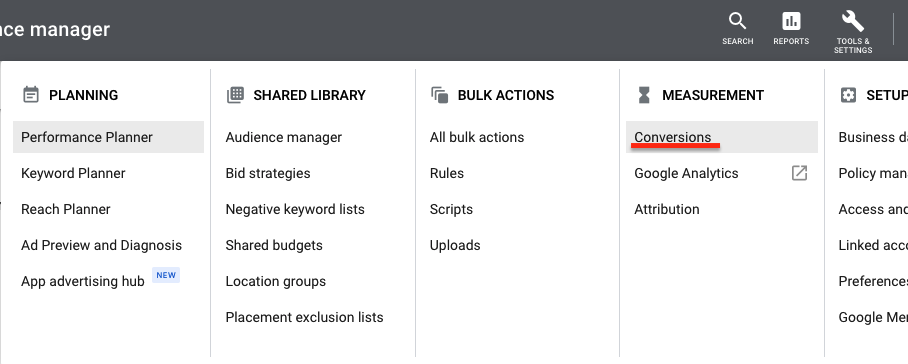
- You should see a list of all your conversion events, if you already have a purchase event you can use this otherwise you will need to create one.
If you already have a purchase event
Click on the event in the conversions page, then scroll down and expand the Tag Setup section, in the "Use Google Tag Manager" you will see your conversion ID and conversion label.
Creating a purchase event
If you do not already have a purchase event or wish to create a new one you can create one by clicking the blue plus icon near the top left of the conversions page. This will first ask you what type of conversion you want to track, select website. Then fill in the fields as follows,
Category: Purchase
Conversion Name: Can be what ever you want, pick something that you can easily identify in the future.
Value: Use different values for each conversion (you can leave the default value as $1)
Count: Every
The other fields can be left as is next click the “Create and Continue Button”. This will take you to the tag setup step where you can find conversion id and label as mentioned section above. Make sure you complete the setup of the conversion action once you have got the id and label.
