How to install Google Tag Manager container scripts for the Neto website
Configure your Neto store with Google Tag Manager
Before you install the Google Tag Manager container, you will require your container scripts. If you don't have a Google Tag Manager container, check our How to create a new Google Tag Manager container guide. If you already have a Google Tag Manager container, check our Where to find Google Tag Manager container scripts guide.
Once you have your Google Tag Manager container scripts: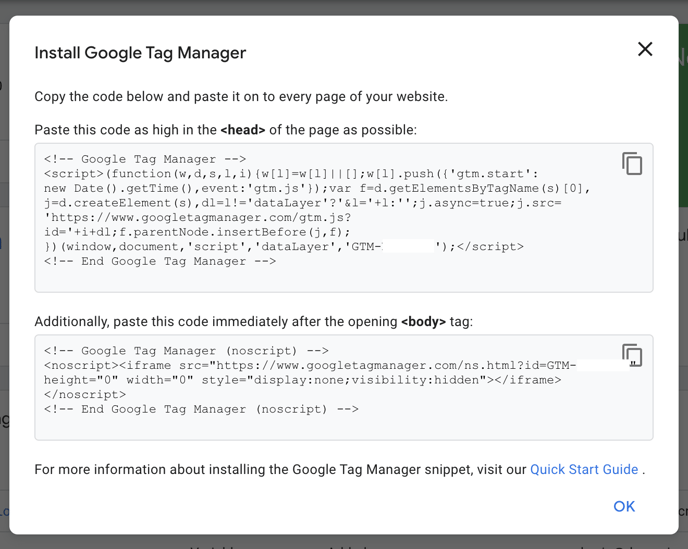
The best way to install and ensure the Google Tag Manager container is configured to trigger on each website page accurately is by adding the scripts directly into the template files.
- Log in to your Neto admin panel.
- In the left-hand menu, go to Settings & Tools > All Settings & Tools and select Analytics & 3rd Party Scripts > Custom Scripts.
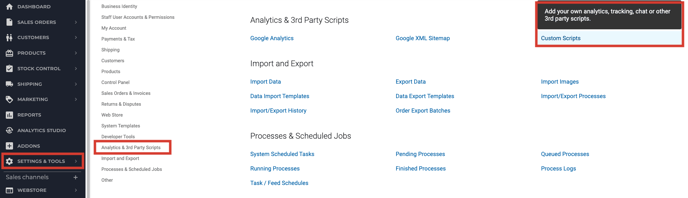
- In the top-right hand side, click Add New.
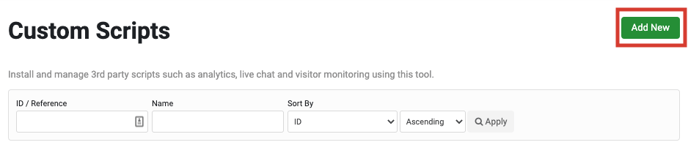
- Name the script Google Tag Manager.

- Scroll to the Scripts section. In the Page Header section, paste the Google Tag Manager <head> script.
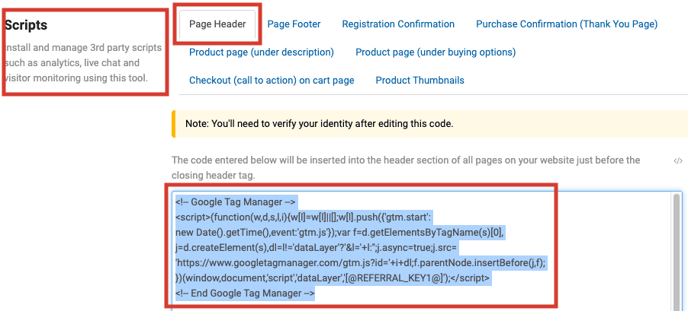
- In the Page Footer section, paste the Google Tag Manager <body> script and click Save.
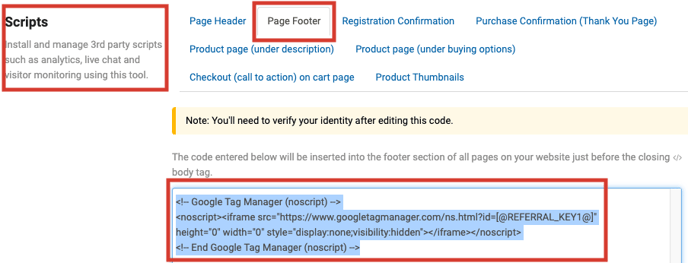
You have now successfully installed your Google Tag Manager container on your website. To implement Conversion Tracking & Dynamic Remarketing, check our Conversion Tracking and Dynamic Remarketing Tag instructions for Neto guide.
