Setting Up Merchant Center for Google Shopping ads
In order for your Google Smart Shopping campaigns to seen in Google, you need to complete the setup of Shopping ads in Merchant Center.
Google requires a number of steps to be completed in Google Merchant Center in order for your Shopping Ads to be displayed. You will find the setup under the "cog" icon in Merchant Center. Then, select "Shopping ads setup" as shown below.
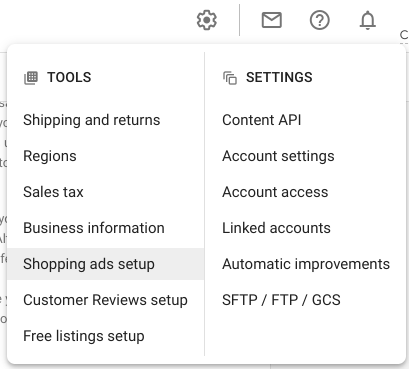
Website
Make sure you have claimed and verified your website. This is where a lot of first time Google advertisers can struggle, so feel free to reach out and we will see if we can help.
Shipping
You will need to configure a Shipping Rate Table so that Google knows how much it costs to deliver your products to all of your targeted locations. If this does not match your site's shipping rate table, you are likely to either not be able to start advertising or will be very quickly disapproved.
If you have any trouble with this, please get in contact as the team may be able to help.
Tax
Required for the US, make sure you have configured your tax settings that must match the website and comply with local laws.
Products
You obviously need to have your feed uploaded and your products approved. Please note that when you are uploading your products for the first time, there will be an initial delay to the approvals as Google reviews them.
Policies
You need to make sure you confirm to Google's policies at all times. These policies change from time-to-time so what was approved yesterday, may not be today.
Adult Products
Google does allow you to sell adult-oriented products, but with very strict guidelines. You also need to mark your Merchant Center as having Adult Content in the Shopping ads setup in Merchant Center.
