Test Dynamic Remarketing Tags
It is important to test your dynamic remarketing tags to ensure that they are firing with the correct data, here is how you can do so.
Dynamic remarketing tags are used to measure how customers interact with your site prior to purchasing. It is important that these be correctly installed to ensure your advertising is as effective as possible. In order to test that your tags are working properly you will need to install the Tag Assistant Plugin for Google Chrome.
Product View
Open the webpage of one of your products and then enable the Tag Assistant plugin.
Refresh the page, then open the Tag Assistant Plugin you should see a Google Ads Remarketing tag in the list of items now displayed. Click the arrow next to it, the click requests. You may have to click the arrow in the top right a couple of times but you should eventually see something like the picture below.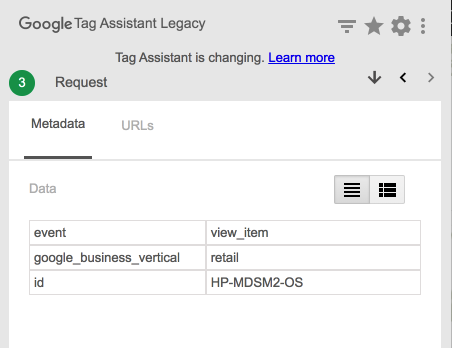
Make sure that the event is "view_item" and the the id matches with the id of the product in your Merchant Centre.
Add To Cart
Follow the same steps as above but this time click the "Add to Cart" button after reloading the page. You should expect to see a similar event but this time the event should be "add_to_cart".
Purchase
In order to check that dynamic remarketing is working for the purchase event you will need to perform a test transaction, this guide will step you through how you can do this.
