Title Optimisations
Including relevant keywords in your product title can greatly improve the matching of your products to potential customers. This article will show you some of the ways you can optimise your product title.
An optimised product title could include essential keywords such as Brand, Size, Colour in addition to descriptive terms (“Luxurious”, “Vintage Inspired Design”) to make the title more attractive and informative.
Adding keywords to the title from existing attributes
You can add any existing keyword from any attribute to your title. For example, if your product has Product Type optimisations you may want to add ‘Product Type (1st Level) to the start of your title and colour and size to the end of the title.
In the product page, select the product(s) that you want to optimise and select Edit:
Within the 'Title' pane you are then able to add keywords and attribute in front or behind your existing title by selecting the ‘+’ icon and choosing from the pull down menu
Example of pull down menu options
Example of 'Product Type (1st Level) added in front of the title and 'Colour' and 'Size' add behind the original title
Optimisations can be saved to all channels by selecting the tick box.
You can also use the option to Save As Suggestions if you want your changes to be review by a peer. Or click Save to apply your changes immediately.
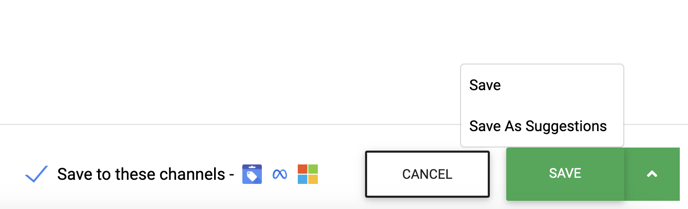
Editing the existing title
FeedOps also allows you to edit your existing title.
In the product page, select the product(s) that you want to optimise and select Edit.
Within the Title pane you are then able to Add Text or select any attribute from the pull down menu.
In this example, we have chanted 'Chambray Towel' to 'Bath Towel Luxurious Linen Blue Striped'.
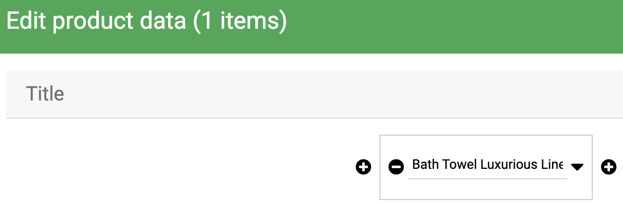
Learn more about editing your product data here.
