Connect a BigCommerce store to FeedOps
How to connect your BigCommerce store to FeedOps via API.
Before starting this process, you will need to create a FeedOps account.
Step 1 will help you locate your Store Hash.
Step 2 will help you generate your Client ID associated with the store API account and your Access Token associated with the store API account.
Step 1 - Locating your Store Hash
- Login to your BigCommerce Account Dashboard.
- Click on Settings on the left side of your screen in the administration panel.
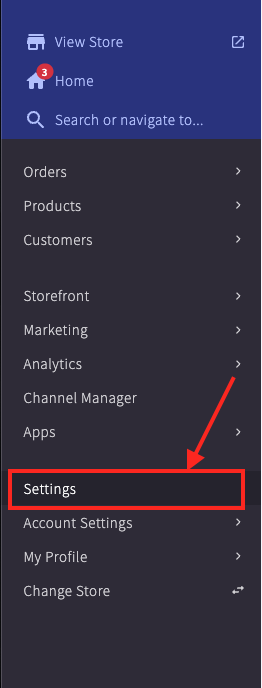
- Click on Store-level API accounts located under API section.
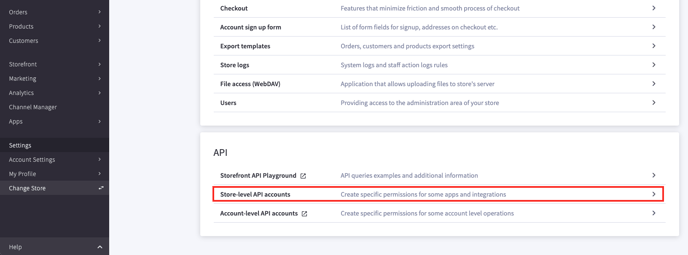
4) Click Create API Account button, and select Create V2/V3 API Token (not Create Stencil-CLI Token).
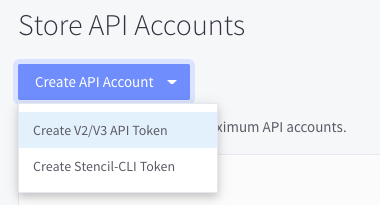 5) Give the connection a descriptive name. We recommend "FeedOps API Key"
5) Give the connection a descriptive name. We recommend "FeedOps API Key"

6) The API Path will display your Store Hash in the format of a URL: https://api.bigcommerce.com/stores/abcde12345/v3/
The abcde12345 is the Store Hash.
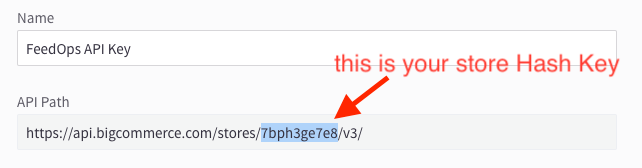
7) Now that your Store Hash has generated, copy or take a screenshot of this information as this is the only time it will be displayed.
8) Enter your Store Hash in the format: Store-<your_store_hash>.mybigcommerce.com, replacing <your_store_hash> with your unique Store Hash. -png.png?width=688&height=184&name=connect-to-feedOps%20(1)-png.png)
From here, you can proceed to generating your API Credentials.
Step 2 - Generating your API Credentials
1) Under OAuth Scopes, select the following required scopes:
- Information & Settings (Read-only)
- Marketing (Read-only)
- Products (Read-only)
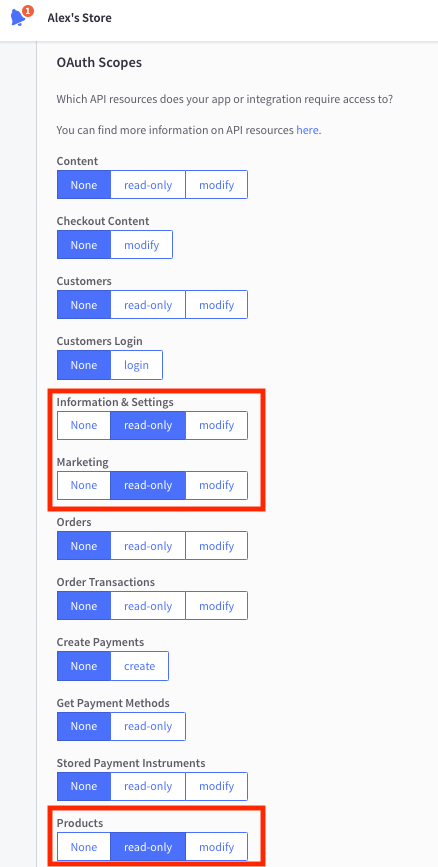
- Store Inventory (Read-only) - optional
- Store Location (Read-only) - optional
This optional permission is required only for setting up the Local Inventory Ads (LIA) feed.
2) Click Save.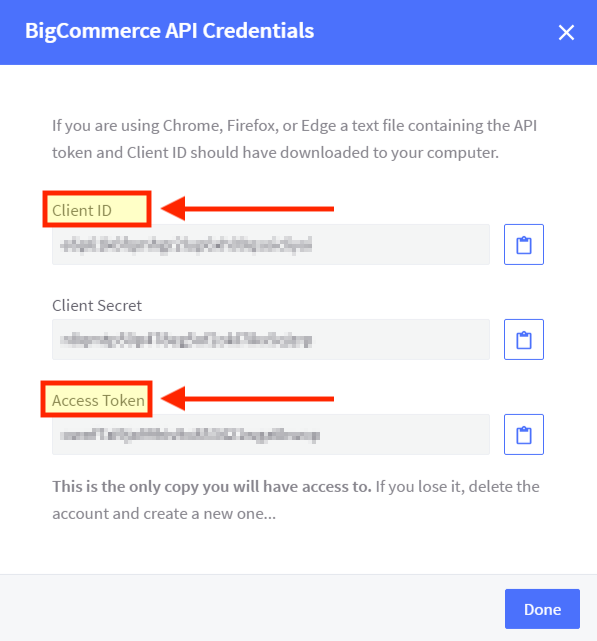
3) Now that your API Credentials have generated, copy or take a screenshot of this information as this is the only time it will be displayed.
4) Copy your Client ID and Access Token and insert them in the FeedOps 
