Connect a Magento 2 store to FeedOps
How to connect a Magento 2 store to FeedOps via API
Before starting this process, you will need to create a FeedOps account.
1. Login to your Magento 2 administration panel.
2. On the left side of the page, click on System.
3. Click on Integrations under Extensions.
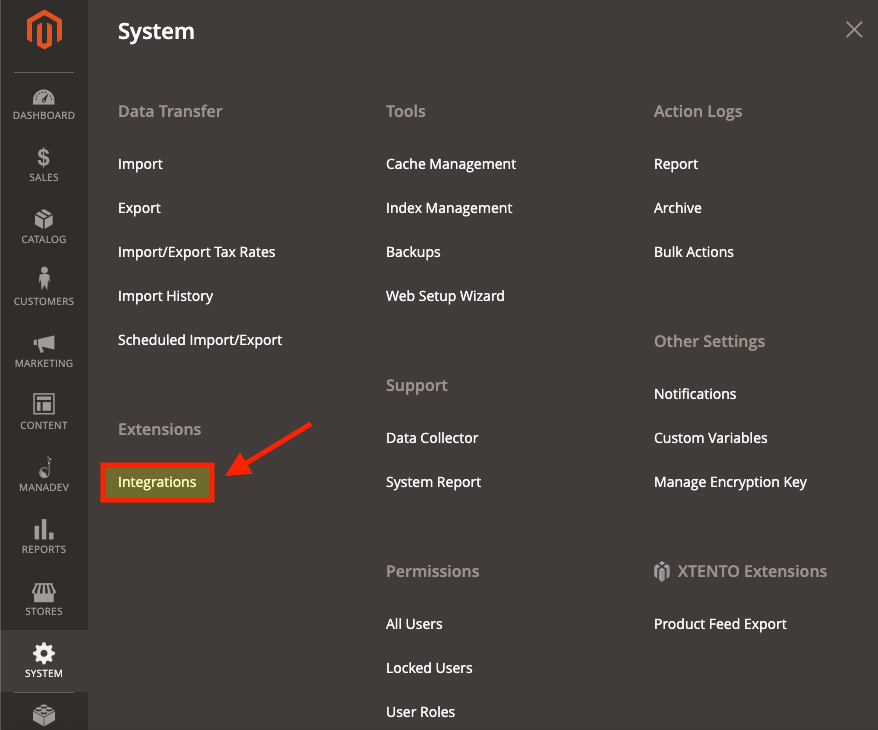 4. Click on Add New Integration.
4. Click on Add New Integration.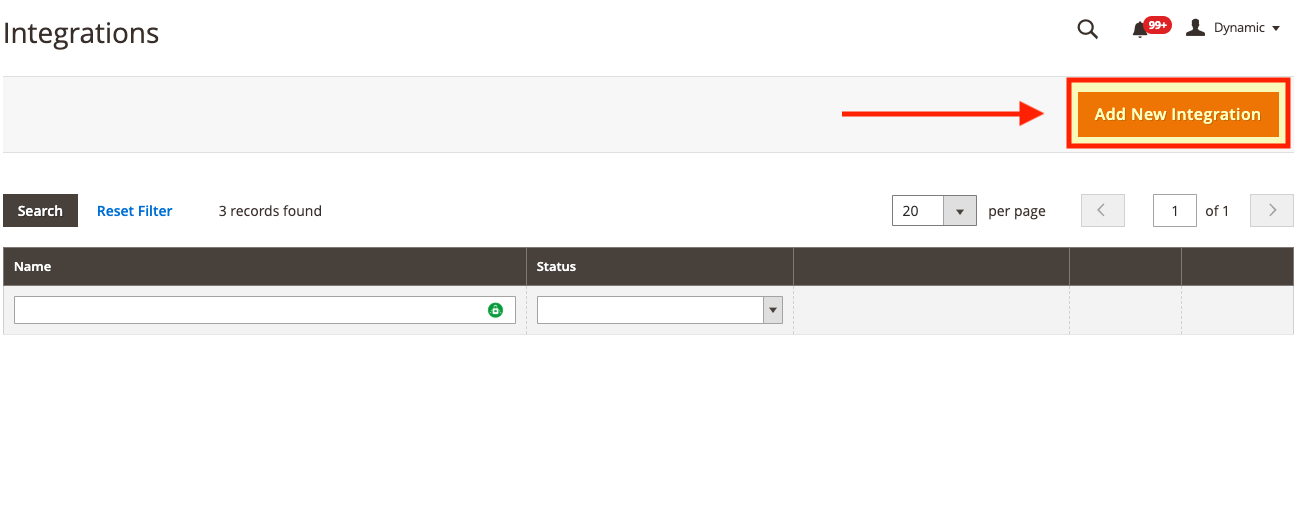
5. Under the General tab, enter a descriptive Name. We suggest "FeedOps API Key" .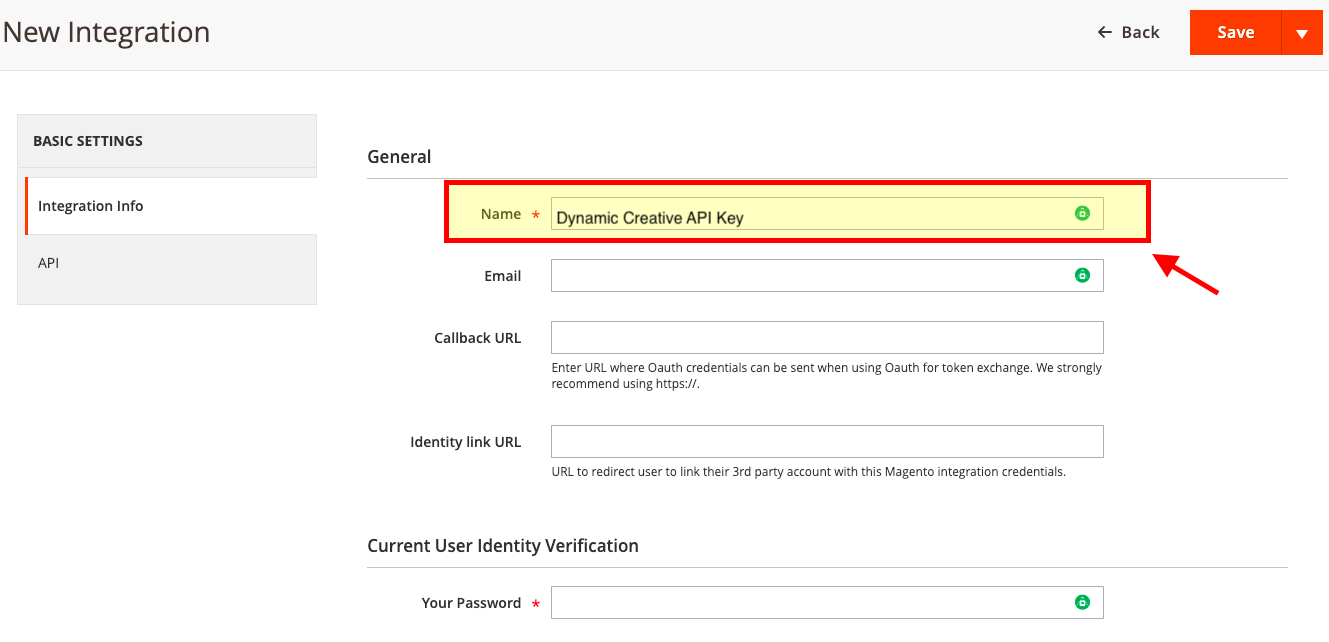
6. Under Current User Identity Verification, enter your Password to verify your identity.
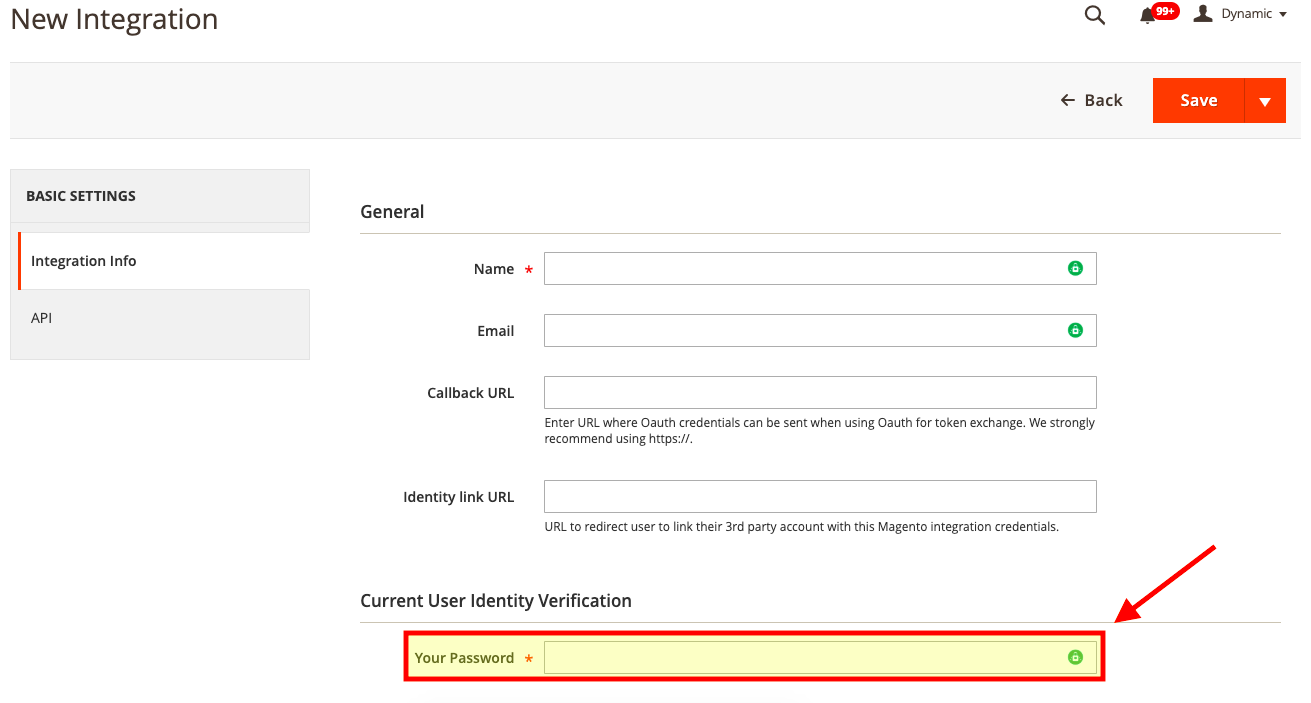
7. On the left hand side, under Basic Settings, click on API.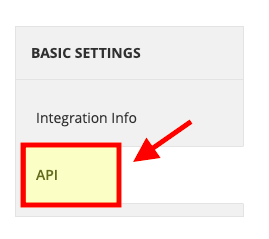
8. In the drop down bar in Resource Access, select All access.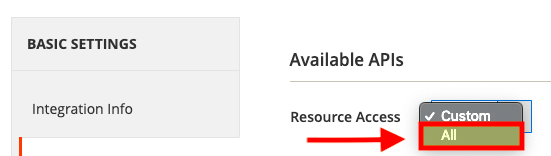
9. Click Save & Activate under the Save button on the top right of the page.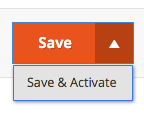
10. Under Basic Settings, click on Integration Info. 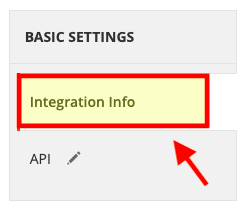
11. Scroll down, and copy the Access Token.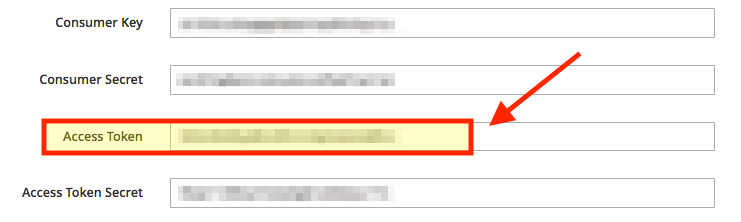
12. Paste your Access Token into the FeedOps Platform.
Magento 2.4.4+
For versions of Magento after 2.4.4, you will also need to update your configuration to allow OAuth access tokens to act as bearer tokens. Otherwise you will see an error saying:
The consumer isn't authorized to access %resources.
To implement this, go to your website configuration, and set the option as shown below:
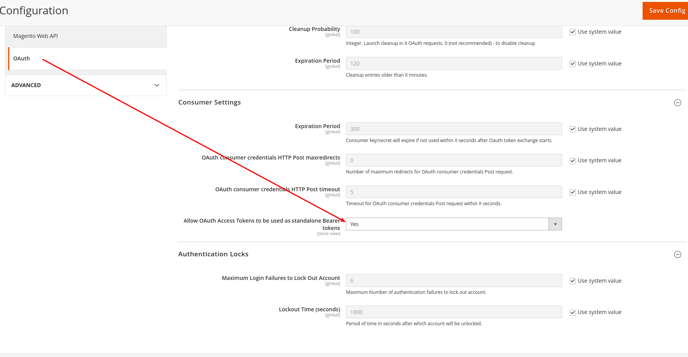
Troubleshooting
You can test that everything is set up correctly using a tool like Postman or the command line tool cURL. For example, if you have cURL installed, you could enter:
curl https://MY_WEBSITE/rest/V1/store/storeConfigs -H "Authorization: Bearer MY_ACCESS_TOKEN"
Where you replace MY_WEBSITE and MY_ACCESS_TOKEN with your values.
This should return data about your website, including currency info, different URLs for accessing the website etc.
If it does not, it should return an error code that will help you to diagnose what the issue is.
