nopCommerce v4.30 connection guide
How to connect a NopCommerce v4.30 to FeedOps via API
Before starting this process, you will need to create a FeedOps account.
- Install Nop.Plugin.Api plugin in your store. It can be downloaded from this link.
-
Next you will need a Customer account to access the API. You can create new customer (by navigating in to admin dashboard -> Customers -> Customers and clicking Add new) or use an existing one.
Find the customer account by navigating in to admin dashboard -> Customers -> Customers, and click edit.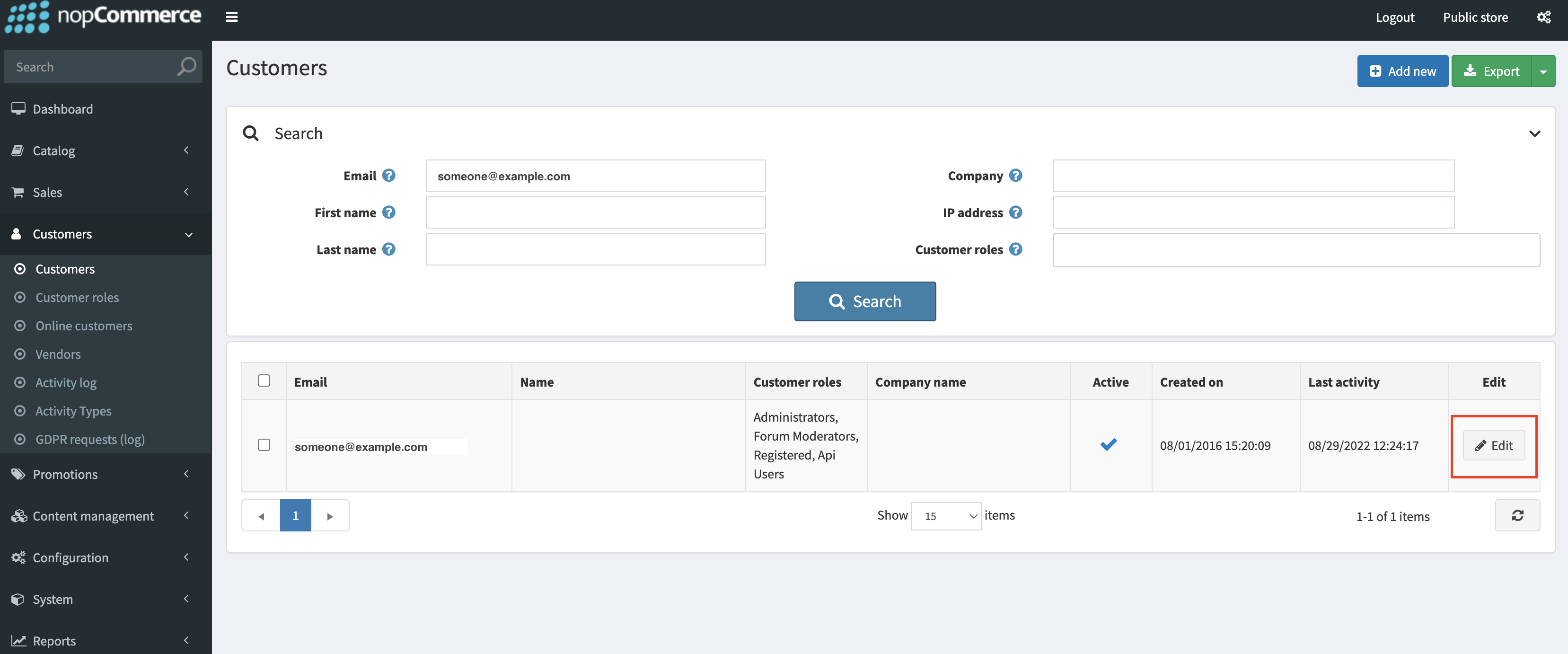
- Assign "Api Users" customer role and save.
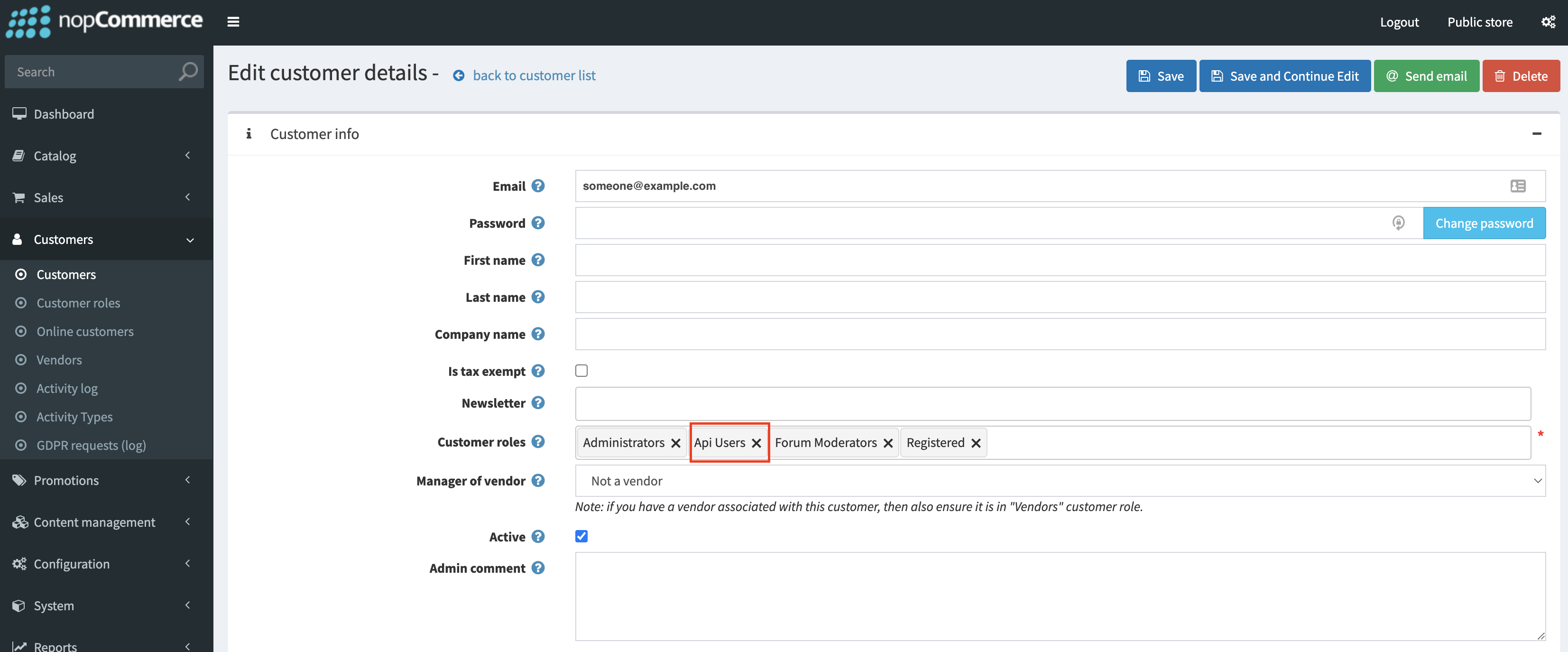
- Install Postman app. (https://www.postman.com/downloads/)
- In postman create a new tab (file -> new tab). Enter request url as follows -> "YOUR_STORE_URL/api/token", replace YOUR_STORE_URL with your store url. Add 'username' and 'password' keys in params tab and enter values of your selected customer account.
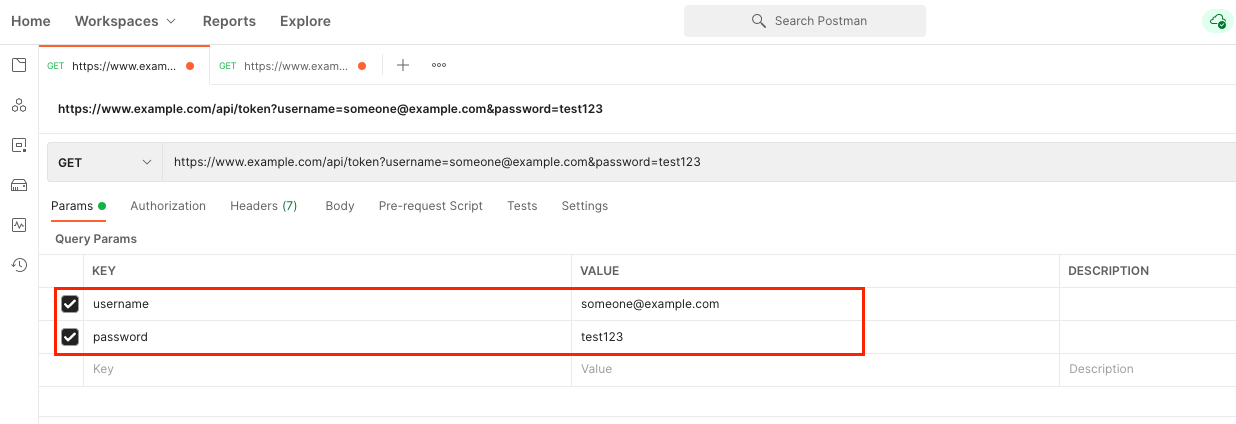
- When you click "Send" it should show a response like below. Copy the access token value.
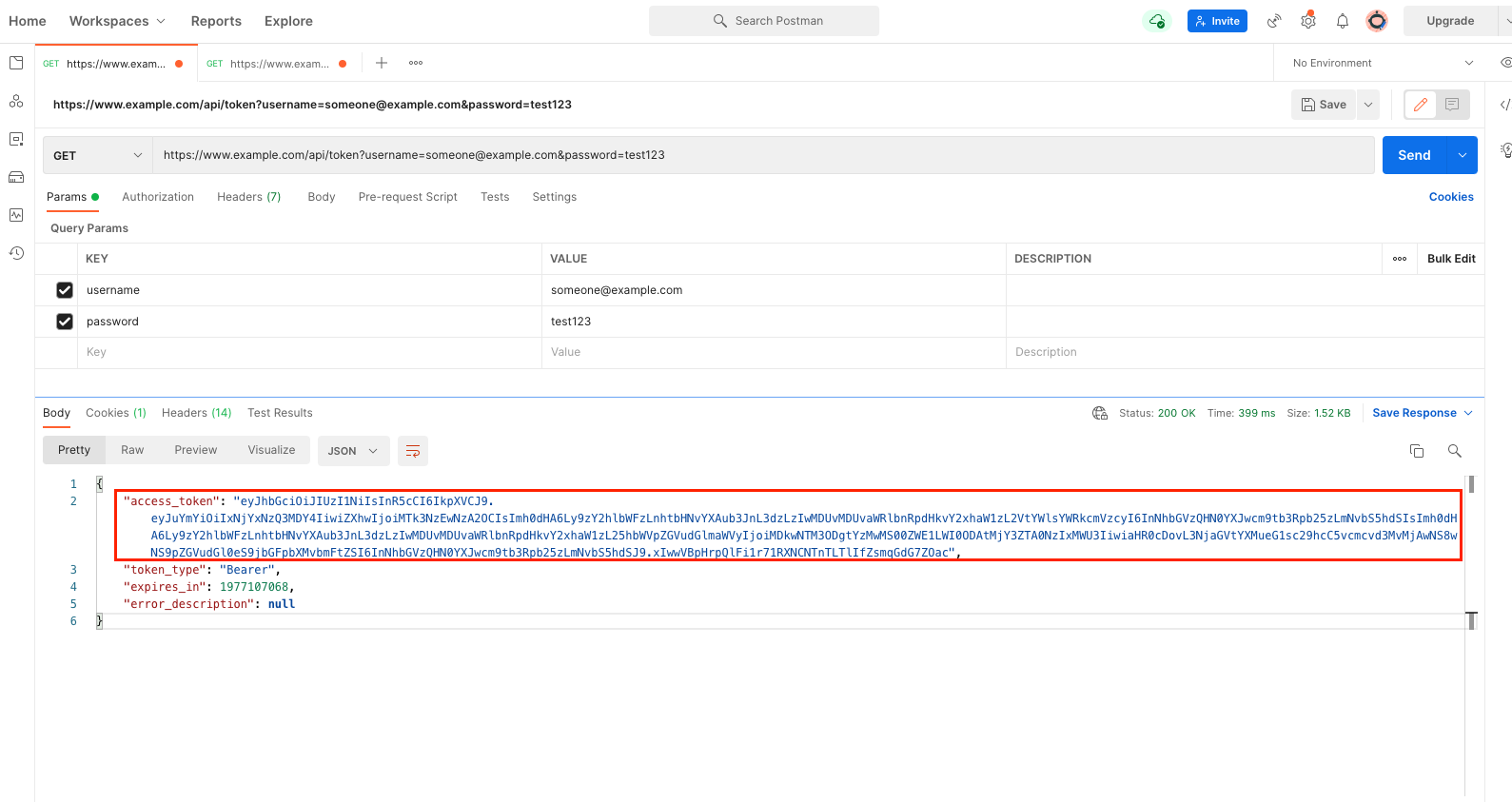
- Next you can test the access token generated. Create a new tab and enter request url as "YOUR_STORE_URL/api/products/count". Go to "Authorization" tab and select "Type" as "Bearer Token". Paste the copied "access_token" value to "Token" and click send. If the api is working you should be able to see the product count returned.
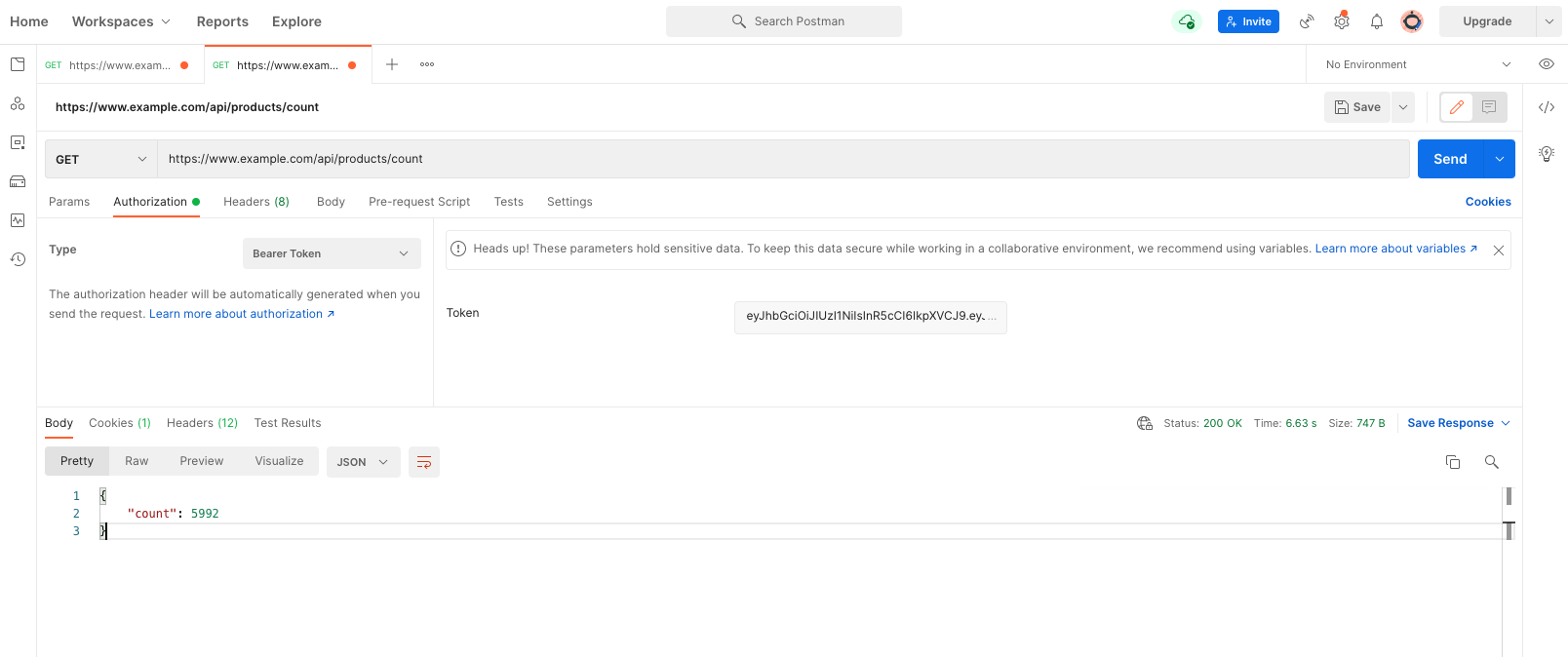
- Enter website URL and access token in to the connection screen in FeedOps.
