How to Optimize a Google Shopping Feed Using FeedOps
In order to grow your traffic from Google, you need to optimize your feed to match the way that people search.
Where to start when optimizing a Google Shopping Feed
FeedOps provides many optimization tools, so the following document is intended as a guide to walk you through the best practices using the platform.
As an overview, the process is:
- Determine how people search for the products on the website.
- Select the right product title prefix attributes.
- Edit the overrides for the product types.
- Edit the overrides for the attributes included in your product title prefix.
- Review the output in Merchant Center.
- Repeat.
This process should be repeated and reviewed regularly.
Determine how people search for the products on the website
FeedOps comes with a default product title optimization that is suitable for many website and retail verticals. However, if you find that people do search differently, this can be changed.
In order to determine what you should change, the Keyword Planner tool under "Tools and Settings" in Google Ads can help you with the selection of attributes and their order. 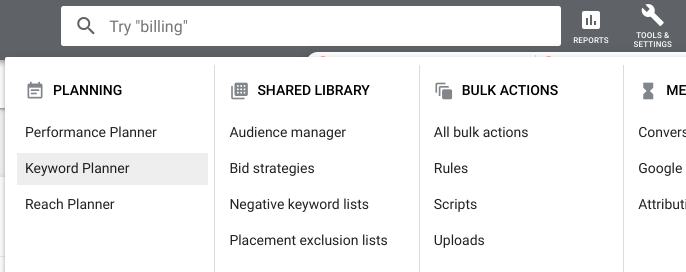
Select the right product title prefix attributes
Once research has been conducted in the Keyword Planner, select the right attributes in FeedOps for your product titles. This can be done at the website level, or at a category by category level. As mentioned above, the best "bang for buck" is a top-down approach and as such, only look at modifying at the category level if required.
If the attributes required aren't listed, please contact support, as we may be able to configure them for the website.
Edit the overrides for the product types
The product types that are included in the Merchant Center feed (and if selected, in the optimized title) are derived from the categories on the connected website. In most cases, these category names are in context on the website and make sense to the user when viewing. In Google, the context is no longer there.
FeedOps gives you the ability to override these product types in order to match the way that people search. For example, if the category is "Kitchen", but the only products in that category are in the "Kitchenware" category, that is how people will seach for those products. It is then strongly recommended to override that product type in FeedOps.
This is one of the most important steps to ensure relevant traffic to the product landing pages, and all product types should be considered to be overridden.
Edit the overrides for the attributes included in your product title prefix
For the same reason it is necessary to override product types, in many instances, the attributes that have been selected for the product title prefix need to be overriden. This can also be done in the FeedOps interface.
For example, many websites have the size attribute as S, M, L, etc. Again, this has context within the website, but should be expanded in the product title. This ensures that if someone is searching for a "small men's shirt", the relevant products are shown.
